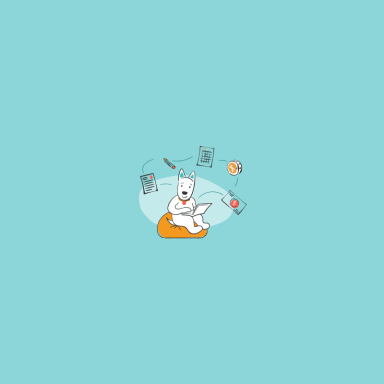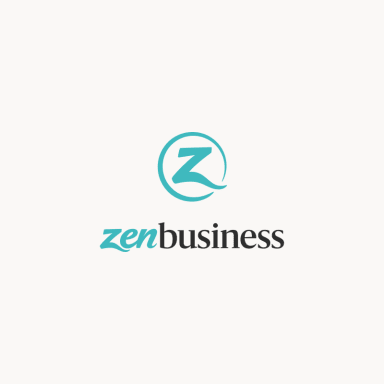By Samantha Acuna
It may happen that you need to transfer all email data to another computer, and sometimes this is complicated by the fact that it is stored on a server that you no longer want or cannot use. This can be when you change your job or if you don’t like the old mail hoster. Microsoft Outlook stores all data in an OST format file that cannot be used without connecting to the server. Of course, you can take a pen and start manually writing out all the contacts and other useful information from your mailbox, but this can take too long. Do you want to waste your time in such a way? We doubt that it is the best approach to follow.
You can always use CoolUtils file converters that will do all the tough work for you and will make a bunch of Outlook files in easy-to-open and -read formats, such as PDF, TXT, DOC, JPG, HTML. Having all key Outlook documents in the PDF format is especially comfortable since it is easy to work with PDF files.
How to Convert OST Files to PDF Format
Saving messages from Outlook to PDF makes it easy to archive emails. Adobe PDFs are easier to search and have attachments close by. PDF files facilitate the exchange of documents with other users: they can be viewed and printed on any computer even if you do not have access to Microsoft Exchange servers.
Unlike Microsoft Word documents, Outlook does not allow you to export email messages to PDF files. If you have a dedicated utility installed, you can use the message print function and print the highlighted messages to a PDF printer. But this method is very limited. Every time you have to select the files you need to convert; attachments are not saved, and the original Outlook folder structure is not created. Some utilities allow you to save emails from all selected Outlook folders to PDF files automatically.
What’s good about the dedicated program for saving Outlook messages to PDF?
- It exports messages from all selected Outlook folders to PDF at once;
- It converts PST data files and Outlook mailboxes to PDF;
- It creates the original Outlook folder structure on a disk or network share;
- It automatically renames, overwrites, or skips existing PDF files;
- It saves message attachments, including links to saved files in the message header.
It is not difficult to configure Outlook export to PDF:
- It can load external images from HTML message text;
- It can move saved Outlook messages to the selected folder or delete them;
- It allows you to export messages for a specific period;
- It provides the ability to customize the page settings of PDF documents;
- It supports customizing the message header, including cc and bcc of the message;
- It uses macros in the names of PDF files to name the resulting documents as you need, as well as automatically sort them.
You can easily adjust the system settings and configure the program in a way that works best for you.
Apart from the above, you can automatically save mail from Outlook to PDF. The below features are available as well:
- Integration with Outlook rules to automatically export incoming and outgoing messages to PDF;
- The ability to archive emails to PDF from batch files and PowerShell scripts;
- The feature to save Outlook email to PDF on a schedule.
Steps to Take
To save Outlook email to PDF files or convert PST files to PDF, you need to select the required Outlook mailboxes and folders, specify the folder for the received PDF files on your disk or network share, and run the utility. If necessary, you need to specify the mode for overwriting existing PDF files, adjust the page settings and headers, enable the mode for saving attachments and external images. Also, the utility can automatically move messages saved in PDF to another Outlook folder or delete them. This can be useful when periodically archiving your mail to avoid duplicating previously exported messages.
When specifying the paths to the received PDF files, you can use any message fields, such as subject, email address and sender and recipient names, user domain, date sent and received, Windows environment variables, and many others. Thus, you can easily control the data you get and avoid storing information that doesn’t make any sense to you.
The program contains a command-line application that can be used in your batch files and scripts to organize the archiving of Outlook messages to PDF files of any complexity. Any number of Exchange Server and Office 365 mailboxes and public folders that are available in your Outlook profiles are supported. The command line to export messages to PDF can be used in Windows Scheduler to archive Outlook email on a schedule.
What Does It Give to You?
For users who rarely encounter data recovery and do not have special utilities for such procedures, converting an OST file from Outlook to a PDF file will be a problem. Built-in tools are sometimes offered for this purpose. But these utilities do not provide complete data recovery from mail storage. Data such as attachments, contact information, mailbox folder structure, etc. will be lost when processing a large OST file.
To get a complete backup of the most critical data from the OST file in PDF format, you need a third-party application. Developers have created a simple converter that implements powerful data export technology. The program successfully exports files of various OST versions, suitable for any generation of Microsoft Outlook, which is an effective approach to company and customer management.
To convert OST to PST using this app, you first need to install and run it. A window with three tabs will appear:
- OST source: Here the user needs to specify the location of the OST file.
- Where: The address for saving the PDF copy is specified here.
- Processing: A list of folders to be processed is displayed.
After entering these parameters, the user needs to start the conversion by clicking the “Start” button. As a result, they will receive a copy of the OST file in PDF format. The whole process will not take a lot of time; the timing will depend on the amount of data to be processed and converted.
In case you have no experience with the above operations, we strongly recommend that you use the solution in a demo mode and test it out for free. Thus, you will be able to assess its toolset from a practical perspective. Give it a try, decide on key Outlook documents that you need to backup, and run a test drive of the utility.
Samantha Acuna is a writer based in San Francisco, CA. Her work has been featured in The Huffington Post, Entrepreneur.com, and Yahoo Small Business.