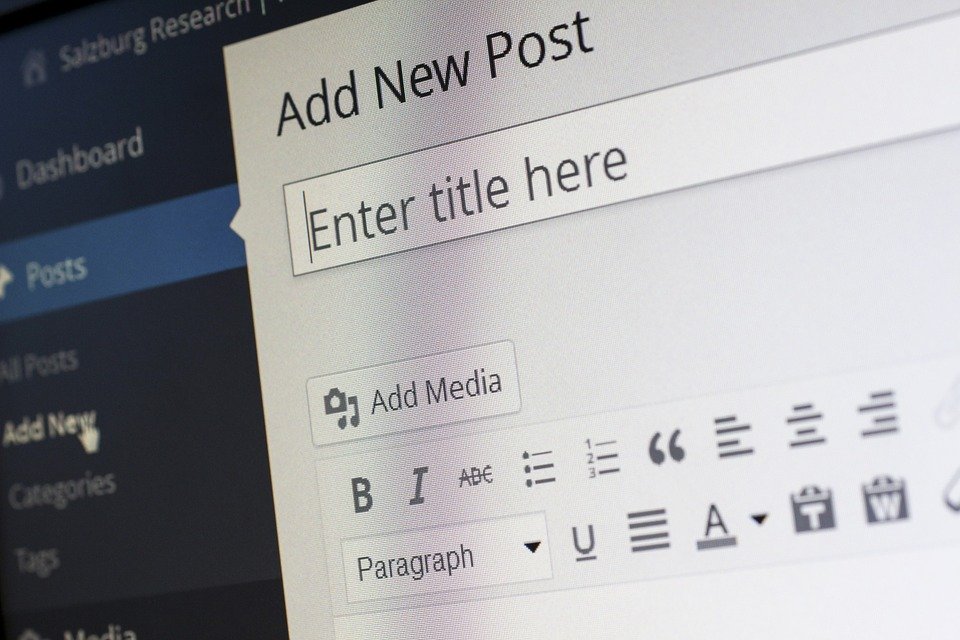
WordPress is one of the simplest and most popular tools used in creating a website. It is a free and open-source CMS, or content management system that allows you to manage the content of your site. It also allows for the integration of several plugins for added functionality.
Website designers leverage plugins to maximize the features incorporated into web pages. Based on the research they conducted, plugins, such as those used for appointment scheduling, results in positive revenue for a business because of the seamless user experience it brings. This is the reason why more and more website owners strive to add plugins, particularly to their WordPress sites.
There are three ways to install a plugin on a WordPress site, but before you do, make sure that you upgrade into a premium subscription if you are using WordPress.com. Otherwise, the plugins menu won’t appear on your dashboard. On the other hand, if you are running a self-hosted WordPress.org site, you will have the ability to install any plugin you deem necessary.
Plugin Search
The easiest method to install a WordPress plugin is by using the WordPress plugin search in the dashboard of your page.
- Click on the “Plugins” tab on the left side of your screen and select the “Add New” option.
- Type the plugin name you are looking for, such as WPForms, in the search bar found on the upper right-hand portion of the page. WordPress will come up with a couple of suggestions for you related to your search.
- Examine the plugin that you deem is the most appropriate based on your requirements.
- Once you already made a selection, click on the “Install Now” button which is at the upper right-hand area of your selection.
After the plugin is successfully installed, you will notice that the “Install Now” button is already updated to an “Activate” button. You will only be able to use the plugin features into your site once you click on the “Activate” button. Also, keep in mind that the configuration settings of plugins vary from one form to another. Although this is the easiest way to install a WordPress plugin, the downside is that you are limited to the plugins which are available in the plugin directory of WordPress.
Plugin Upload
If the plugin that you intend to install is not found in the plugin directory of WordPress, you have the option of going for paid plugins, which you need to download from its source. It usually comes in a ZIP file.
- Click on the “Plugins” tab on the left side of your screen and select the “Add New” option.
- Click on the “Upload Plugin” button at the upper portion of the page and you will be redirected to the plugin upload form.
- Click on the “Choose File” button and select the plugin that you have initially downloaded from the source. The “Install Now” button will only be clickable once you have successfully chosen a plugin file.
- Click on the “Install Now” button and WordPress will automatically install the plugin on your website for you.
Once the installation is finished, you should be able to see a success message. Below that message, an “Activate Plugin” button will be made available. You need to click on this button for the features of the plugin to be readily available on your website. Remember to configure the plugin accordingly after installation and activation.
File Transfer Protocol (FTP)
There are instances wherein the paid plugin you downloaded has restrictions that inhibit you from installing it using the admin area. In this case, your best option is to manually install the plugin using FTP, or file transfer protocol. However, to do so, you need to access your host through an FTP manager. The username and password of which are usually made available by your hosting service provider.
- Connect to your website using your credentials.
- Go to the /wp-content/plugins/ folder on your web server. This is where you need to upload the paid plugin folder.
- Right-click on the paid plugin folder on your FTP manager and choose “Upload”.
Once you have successfully uploaded the paid plugin on your web server, you should be able to see it on the Plugins menu of your admin page. From there, you only need to click on the “Activate” link to begin using the plugin.

Adding a plugin to your WordPress site is fairly simple. You can do so by using the WordPress plugin search in the dashboard. Another way is by using the WordPress admin plugin upload. Finally, you also have the option of manually installing a WordPress plugin using FTP. Determine the need of a plugin, then choose and get it from a trusted source.








